Understanding the View
Follow the guide below or skip to our walkthrough video.
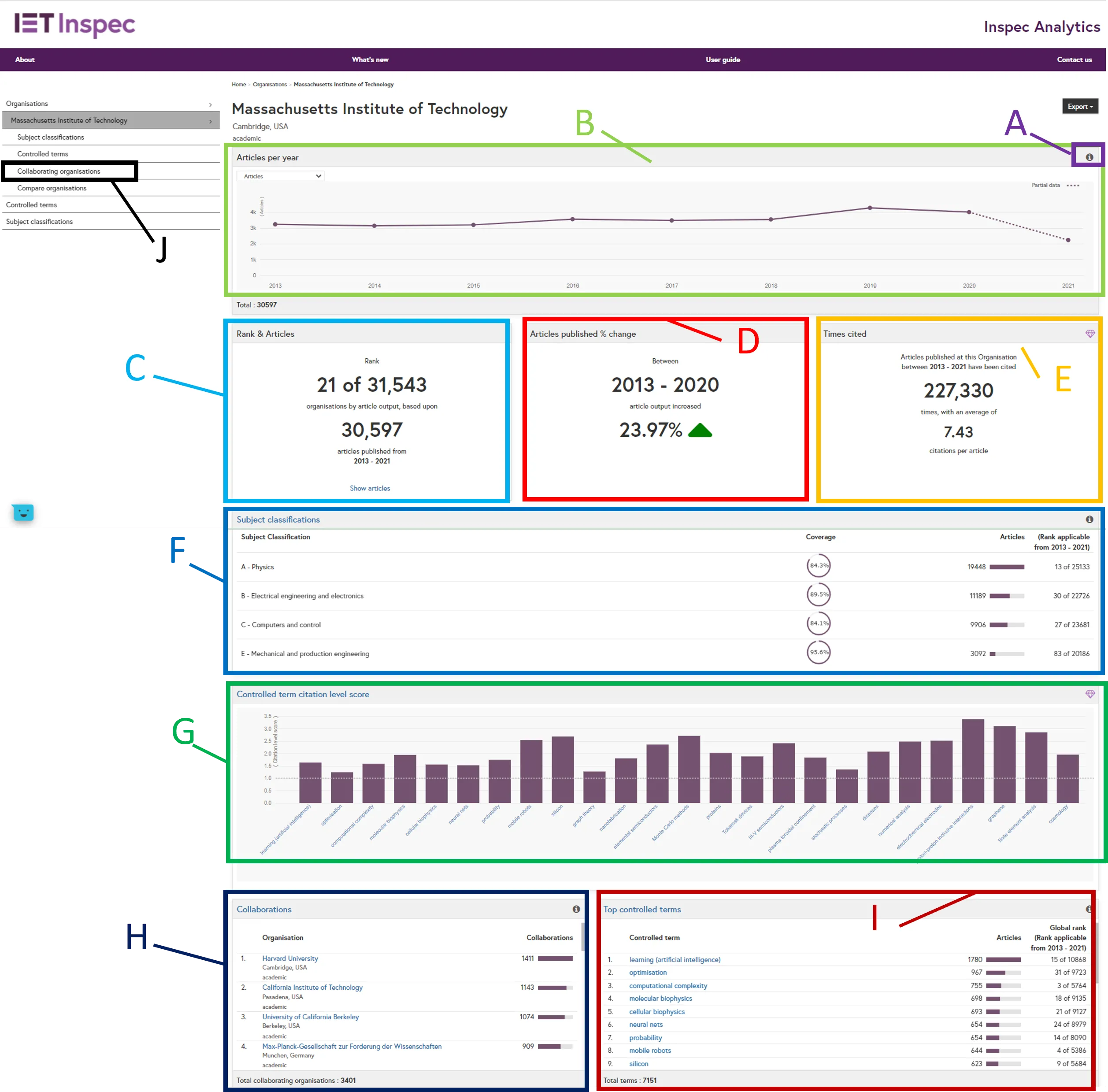
Tile Information (A): For each tile on the page, you’ll see an “i” icon or a diamond symbol (Inspec Analytics Plus only). Hover over the icon for a description of the information displayed.
Articles per year graph (B): This line graph shows the total number of articles indexed and change in output for each year. Hover over each point to see the figures.
Rank and Articles tile (C): The overall organisation ranking, based on article output, is displayed in a dedicated tile so you can see the total number of articles at a glance and where this output ranks the organisation among the others indexed in Inspec. The ranking is based on the total number of articles indexed in Inspec.
Percentage Change tile (D): The percentage change tile shows the total change in research output over the defined time period.
Times cited tile (E) - Inspec Analytics Plus only: The times cited tile shows the total number of times these articles have been cited. The average times cited shows the average number of citations per article.
Subject Classifications tile (F): This shows the subject classification coverage, number of articles and global ranking for each top-level Inspec subject classification. Click on the heading to go to the Subject Classifications page for your selected organisation. You will also find a link in the left-hand navigation
Controlled Term Citation Level Score tile (G): This shows how an organisation’s average citations on a subject compare to the global average for the subject.
Organisation’s Collaborations tile (H): This shows the top 25 organisations that have co-authored items with the organisation you are viewing.
-
Click on the organisation name to go to the Organisation Profilefor that organisation
-
Click on the heading to explore all collaborations for your selected organisation on the Collaborations page. You will also find a link in the left-hand navigation.
Top Controlled Terms tile (I): This shows the most popular controlled terms from the Inspec thesaurus associated with articles from the organisation you are viewing.
-
For each term, you can see the number of articles and the institution’s global ranking. The global ranking is based on the number of articles published.
-
Click on a term to visit the Concept Page for that term.
-
Click on the heading to explore all control terms for your selected organisation on the Controlled Terms page. You will also find a link in the left-hand navigation.
Left Navigation Menu (J): On the left menu you can go straight to the Organisation Comparison page by clicking “Compare Organisations”.
Exporting your insights
Click on "Export as PDF" at the top of the page to download your current view. The PDF includes a link to your view so you can see return directly to the data in the future.
Inspec Analytics Plus only: You can also choose to download your insights as an Excel file.
