Understanding the view
Follow the guide below or skip to our walkthrough video.
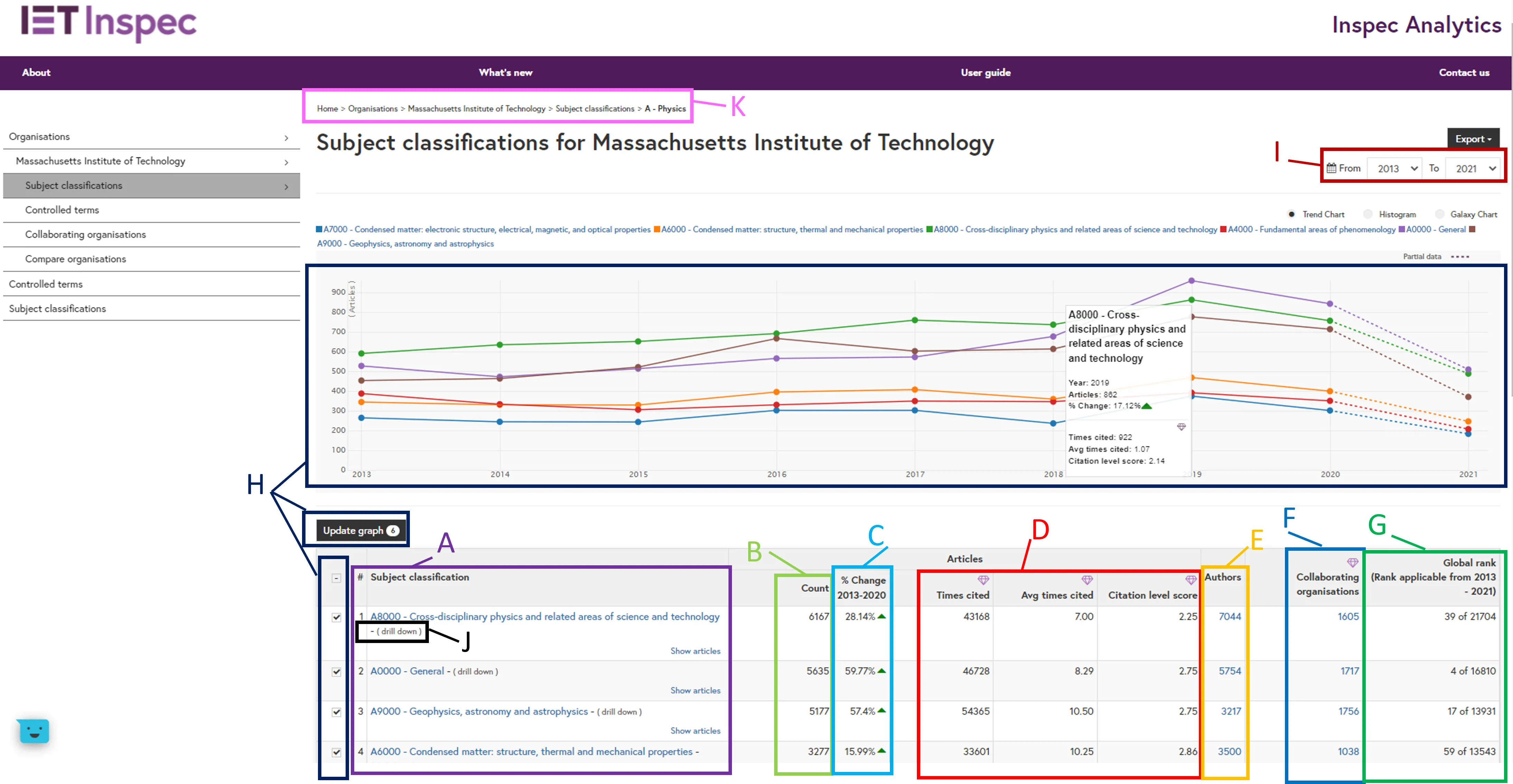
Subject Classifications column (A): The table displays all the subject classifications terms associated with research from your selected organisation. Terms appear listed in order of research output with the highest total number of articles at the top. Click on a column heading to change or reverse the order.
Article Count column (B): For each term you will see the total number of articles that your selected organisation has published within that subject classification.
Percentage Change column (C): The percentage change column shows the change in your selected organisation’s research output for this subject classification over the selected time period.
Citation columns (D) - Inspec Analytics Plus only: The times cited column shows the total number of times these articles have been cited. The average times cited shows the average number of citations per article. Citation level score shows how an organisation’s average citations on a subject compare to the global average for the subject.
Authors column (E): For each term, you can see the number of author names for articles associated with the selected concept and organisation. Click on the number to view and explore the list of authors in the Authors Page.
Collaborating Organisations column (F) - Inspec Analytics Plus only: This shows the number of organisations collaborating with the selected organisation on the selected subject. Click on the number to view and explore all organisations collaborating on the selected subject in more detail.
Organisation’s Global Rank column (G): For each subject classification you will see where this organisation ranks, based on article output, compared to all organisations publishing on that subject.
Comparison Graph (H): To compare output for a number of terms, select your chosen subjects and click “update graph”. The line graph at the top will display the research output for each of your selected subjects over time. Hover over the points to display the number of articles and percentage change for each year. This shows the total percentage change of articles across the selected years. The arrow indicates an increase or decrease in article output. Inspec Analytics Plus only: citations are also displayed when hovering over points in the graph.
To display your results as a histogram chart, select the toggle at the top. Inspec Analytics Plus only: Use the drop-down to update the histogram to show the number of articles, number of citations or the average number of citations.
Date Filters (I): Filter the date range of your results using the “From” and “To” drop-down selections.
Explore Classification Hierarchy (J): Click “drill down” to explore the next level of detail. You can drill down up to five levels of specificity through the Inspec subject classification thesaurus. An example of this is:
-
Electrical engineering and electronics
-
Power systems and applications
-
Generating stations and plants
-
Thermal power stations and plants
-
Gas-turbine power stations and plant.
-
-
-
-
Webpage Breadcrumb (K): The “breadcrumb” at the top shows your path. You can click any point in the “breadcrumb” to drill back up to return to higher levels of detail.
The galaxy chart
You can also explore subject classifications for your selected organisation using the galaxy chart view.
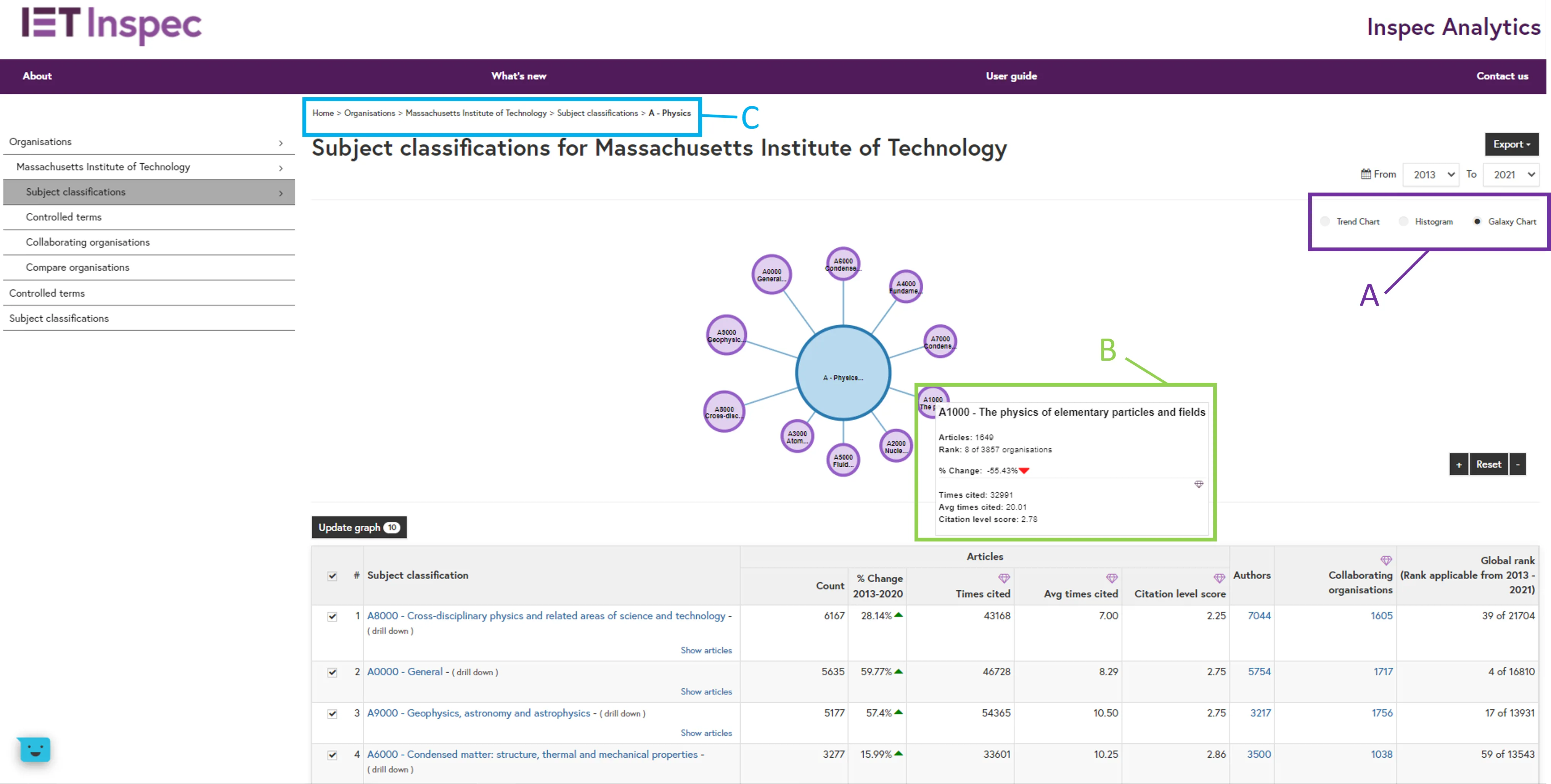
Change Graph Type (A): Switch to the galaxy chart using the toggle.
Classification Detail (B): Hover over each subject to see the full classification name and number of articles.
Webpage Breadcrumb (C): The “breadcrumb” at the top shows your path. You can click any point in the “breadcrumb” to drill back up to return to higher levels of detail.
Exporting your insights
Click on "Export as PDF" at the top of the page to download your current view. The PDF includes a link to your view so you can see return directly to the data in the future.
Inspec Analytics Plus only: You can also choose to download your insights as an Excel file.
