These pages allow you to analyse the organisations that publish most frequently on your chosen subject.
Follow the guide below or skip to our walkthrough video.
Understanding the view
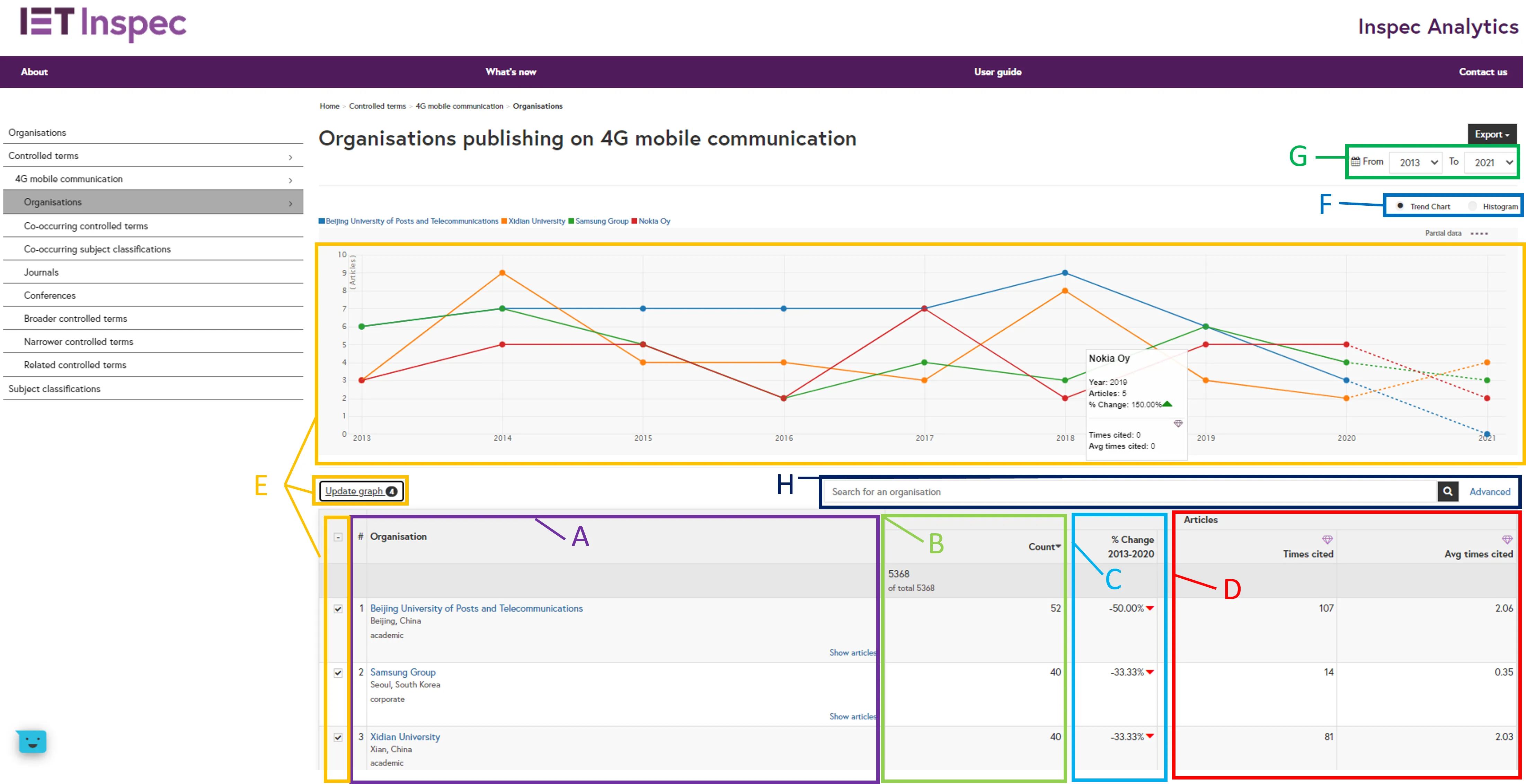
Organisations column (A): The table displays all the organisations associated with research for your selected scientific term.
Article Count (B): For each organisation you will see the total number of articles indexed under that term. Organisations appear listed in order of research output indexed in Inspec with the highest total number of articles at the top. Click on a column heading to change or reverse the order.
Percentage Change column (C): The percentage change column shows the total change in research output for each organisation that relates to the selected scientific term over the a chosen time period.
Citation columns (D) - Inspec Analytics Plus only: The times cited tile shows the total number of times these articles have been cited. The average times cited shows the average number of citations per article.
Comparison Graph (E): To compare output for a number of organisations, select your chosen organisations and click “update graph”. The line graph at the top will display the research output for each of your selected organisations over time. Hover over the points to display the number of articles and percentage change for each year. Inspec Analytics Plus only: citations are also displayed when hovering over points in the graph.
Change Chart Type (F): To display your results as a histogram chart, select the toggle at the top. Inspec Analytics Plus only: Use the drop-down to update the histogram to show the number of articles, number of citations or the average number of citations.
Date Filters (G): Filter the date range of your results using the “From” and “To” drop-down selections
Advanced Search (H): Search for an organisation using the search box, or click “Advanced” for advanced search options:
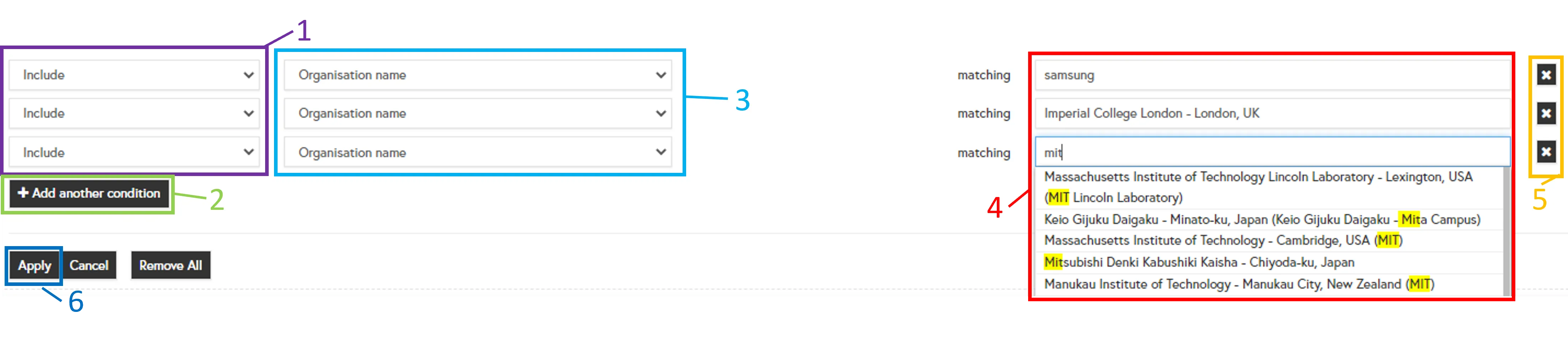
Advanced Search (1): Use the drop-down to select “Include” of “Exclude” search
Advanced Search (2): Add multiple conditions. Each condition will be treated as “OR”.
Advanced Search (3): Search by organisation name, location or organisation type.
Advanced Search (4): Search for whole words, partial words or start typing to see suggestions and select an organisation.
Advanced Search (5): Remove conditions by clicking on the corresponding X or by clicking “remove all”.
Advanced Search (6): Click “Apply” to see your results.
Exporting your insights
Click on “Export as PDF” at the top of the page to download your current view. The PDF includes a link to your view so you can return directly to the data in the future.
Inspec Analytics Plus only: You can also choose to download your insights as an Excel file.
