Understanding the view
Follow the guide below or skip to our walkthrough video.
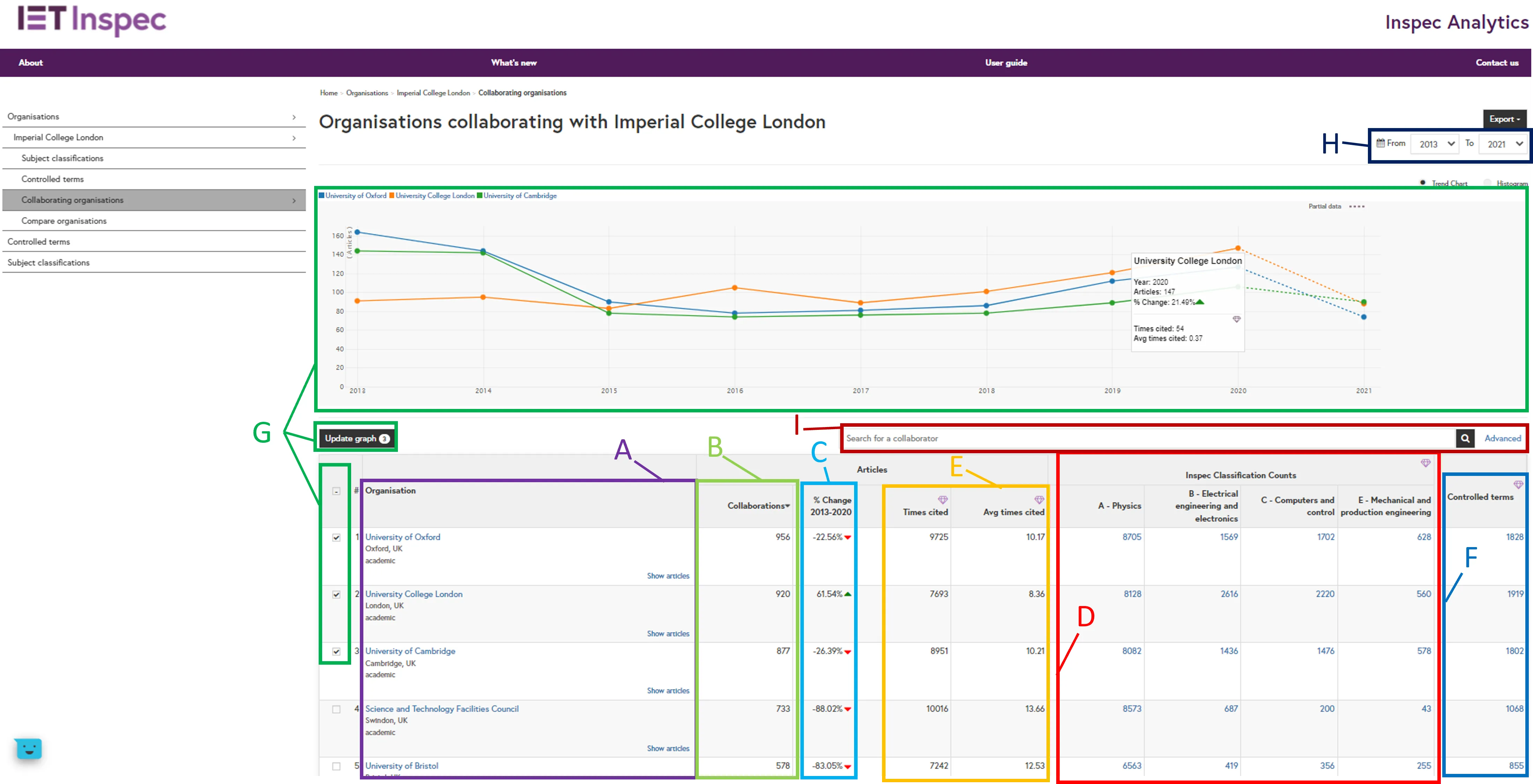
Organisation column (A): The table displays all the organisations who have collaborated on research with your selected organisation. Organisations appear listed in order of research output with the highest total number of articles at the top. Click on a column heading to change or reverse the order.
Collaboration column (B): For each organisation you will see the total number of collaborations between your chosen organisation and the displayed organisation.
Percentage Change column (C): The percentage change column shows the total change in collaboration output over the selected time period.
Inspec Classification Counts columns (D) - Inspec Analytics Plus only: The subject classification columns show the number of subjects the selected organisations have collaborated on under each classification. Click on the number to view and explore these in more detail.
Citation columns (E) - Inspec Analytics Plus only: The times cited column shows the total number of times these articles have been cited. The average times cited shows the average number of citations per article.
Controlled Terms column (F) - Inspec Analytics Plus only: The controlled terms column shows the number of topics the selected organisations have collaborated on. Click on the number to view and explore these in more detail.
Comparison Graph (G): To compare output for a number of collaborations, select your chosen organisations and click “update graph”. The line graph at the top will display the research output for each of your selected collaborations over time. Hover over the points to display the number of articles and percentage change for each year.
Date Filters (H): Filter the date range of your results using the “From” and “To” drop-down selections.
Advanced Search (I): Search for an organisation using the search box, or click “Advanced” for advanced search options:

Advanced Search (1): Use the drop-down to select “Include” of “Exclude” search terms.
Advanced Search (2): Add multiple conditions. Each condition will be treated as “OR”.
Advanced Search (3): You can filter by the type of organisation to focus on academic or industry collaborations.
Advanced Search (4): Search for whole words, partial words or start typing to see suggestions and select a controlled term.
Advanced Search (5): Remove conditions by clicking on the corresponding X or by clicking “remove all”.
Advanced Search (6): Click “Apply” to see your results.
Exporting your insights
Click on "Export as PDF" at the top of the page to download your current view. The PDF includes a link to your view so you can see return directly to the data in the future.
Inspec Analytics Plus only: You can also choose to download your insights as an Excel file.
